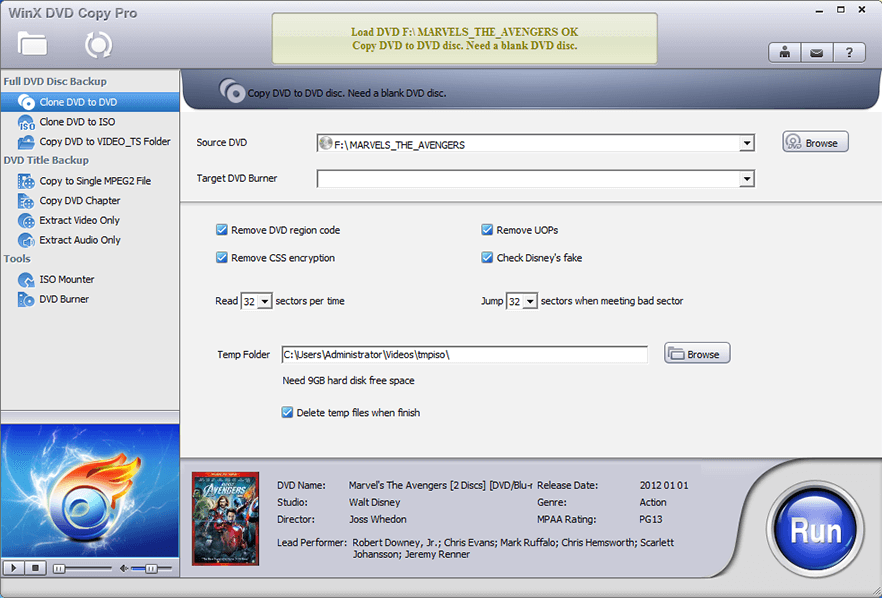- Nvidia Omega Drivers
- 軟體版本 : 1.4403 for 9x/ME
- 軟體分類 : 41硬體驅動程式 (顯示卡)
- 語言介面 : 英文
- 作業系統 : Windows(10以下)
- 軟體性質 : 免費軟體
- 使用限制 : 請見說明
- 檔案大小 : 18.37 MB
- 官方網站 : Omegadrive
- 點閱次數 : 21,163下載次數 : 3,419
- 更新時間 : 2003/6/9 上午 09:03:52
軟體簡介
Xxxx小組所推出的優化版本驅動程式,可以依照使用者喜好選擇安裝速度導向或是畫面品質導向的驅動程式。品質導向的驅動程式中明顯的將貼圖,或是材質清晰度提升至接近完美的畫面,徹底的表現遊戲畫面的最高輸出品質,以筆者利用GeForce4 Ti4600測試Quake III之畫面,使用NVIDIA Detonator 41.09及目前OMEGA 4230a之間的差異性就非常明顯,在天空雲彩的表現及地板牆壁的貼圖,明顯的表現出原本該有的立體感,非常建議玩家使用!
PS:品質的提升相對的會降低遊戲的表現速度,顯示卡的等級若不高,請使用者斟酌!!(推薦者 / Wick Chen)
說明介紹
Rules to follow when using the Nvidia Omega Drivers: 1- The drivers can be installed just by upgrading your current drivers, there is no need to uninstall previous ones, they are made in a way that all your previous settings will be erased when they are installed. 2- When possible use default settings. 3- If you selected the Quality Option when first installed, in the Additional Properties page, in the Direct3D Settings tab, the MipMap Detail will be BLANK, DON'T CHANGE IT!, if you change it the extra detail level in D3D will be gone (Change it to Best image quality ONLY if you don't like the extra detail in D3D) 4- In the Additional Properties page, in the OpenGL Settings tab, Anisotropic filtering will be disabled, leave it like that, since the detail level in OpenGL was increased there is no need to enable it, if you do it will work, but games may have a big performance hit. 5- Don't use any tweakers to change the settings, they will override my settings and make my work useless. Use only when you need to change a specific tweak for a specific game to make it work. 6- The only settings that will not harm my work are FSAA, v-sinc and overclocking. 7- To uninstall the drivers simply run the uninstall process from the Add/Remove programs in the Control Panel, restart and then install the drivers you want. Thanks for your support and happy gaming, OMEGADRIVE
網編推薦
中 AnyBurn Free 6.1 安裝版 for 64-bit
一款人人必備的輕量級專業CD/DVD/藍光燒錄軟體。它為燒錄和光碟映像提供了免費且完整的解決方案。
為您推薦
中 Files 3.0.15.0
Files 是一款適用於 Windows 的檔案管理器,具有強大而直觀的設計,它具有多個選項卡、窗格、列、上下文選單和標籤中的shell擴展等功能。
磁碟機部分列出了所有可用的存儲設備,並顯示可用空間量以及總容量。
您瀏覽的檔案顯示在「最近的項目」下,您可以右鍵點擊某個項目以將其從列表中刪除或清除整個列表。
窗格頂部的工具欄類似於 Web 瀏覽器的導航控件。它有 4 個選項後退、前進、上一級和刷新。